how to reset apple watch
How to Reset Apple Watch: A Comprehensive Guide
If you’re looking to reset your Apple Watch, whether to resolve an issue, prepare it for a new owner, or simply start fresh, this detailed guide will walk you through every step. Apple makes resetting an Apple Watch straightforward, but there are several approaches depending on your situation. Below, we provide a step-by-step guide to ensure you can reset your Apple Watch effectively and securely.
Why Would You Reset Your Apple Watch?
Resetting your Apple Watch might be necessary for various reasons, including:
- Troubleshooting performance issues
- Unpairing the watch from your iPhone
- Selling or gifting your Apple Watch
- Clearing personal data before a factory reset
Understanding your goal helps determine the best reset method.
Steps to Back Up Your Apple Watch Before Resetting
Before resetting your Apple Watch, it’s essential to back up your data. Apple Watch backups are automatically saved to your iPhone. Follow these steps to ensure everything is secure:
Check your iPhone’s iCloud settings:
Go to Settings > [Your Name] > iCloud and ensure that iCloud Backup is turned on.Unpair your Apple Watch from your iPhone:
Open the Watch app on your iPhone, tap All Watches, select your watch, and tap Unpair Apple Watch. This step will automatically back up your data to iCloud.
How to Reset Apple Watch Using the Watch App
The easiest and most recommended way to reset your Apple Watch is via the Watch app on your paired iPhone. Here’s how:
Open the Watch app:
Launch the Watch app on your iPhone.Select your Apple Watch:
Tap on All Watches at the top left, then choose your watch.Initiate the reset:
Tap Unpair Apple Watch. If you have a cellular model, you’ll be prompted to decide whether to keep or remove your cellular plan. Choose according to your needs.Confirm your choice:
Enter your Apple ID password to disable the Activation Lock. This ensures the new owner can pair the watch with their device.Complete the process:
Your Apple Watch will unpair, erase all data, and return to its factory settings.
How to Factory Reset Apple Watch Without an iPhone
If you no longer have access to your iPhone, you can still reset your Apple Watch directly on the device:
Access Settings:
On your Apple Watch, go to Settings > General > Reset.Erase all content and settings:
Tap Erase All Content and Settings. If prompted, enter your passcode.Disable Activation Lock (if necessary):
Enter your Apple ID password to confirm the reset.Complete the reset:
Your Apple Watch will erase all data and return to its factory settings.
How to Reset Apple Watch if You Forgot the Passcode
If you’ve forgotten your Apple Watch passcode, follow these steps to reset it:
Place the Apple Watch on its charger:
Keep the watch connected to power throughout the process.Perform a hard reset:
Press and hold the side button until the Power Off screen appears. Then, firmly press the Power Off slider and release.Erase all content and settings:
Tap Erase All Content and Settings. This will reset your Apple Watch to factory settings.Re-pair with your iPhone:
Set up the watch again by pairing it with your iPhone. If necessary, restore from an iCloud backup.
What Happens After Resetting Your Apple Watch?
Once the reset is complete:
- All personal data and settings will be erased.
- The Apple Watch will reboot to the setup screen.
- If Activation Lock was not disabled, the Apple Watch will require the original Apple ID credentials to pair with a new device.
Tips for a Smooth Reset Process
- Ensure your Apple Watch is fully charged: A reset process can take time, so it’s crucial to have at least 50% battery or keep the watch on its charger.
- Turn off Activation Lock: Make sure to unpair your Apple Watch via the Watch app to avoid complications for the next user.
- Backup your iPhone regularly: Since Apple Watch backups are linked to your iPhone, maintaining frequent iPhone backups ensures your watch data is secure.
Troubleshooting Common Issues During Reset
If you encounter issues while trying to reset your Apple Watch, consider these solutions:
Apple ID Password Not Accepted:
Double-check your credentials and ensure you’re connected to Wi-Fi during the reset process.Watch Stuck on Pairing Screen:
Perform a hard reset by pressing and holding the side button and Digital Crown until the Apple logo appears.Unable to Disable Activation Lock:
Visit iCloud.com, sign in, and remove your Apple Watch from your account under the Find My section.
Conclusion
Resetting your Apple Watch is a straightforward process that can resolve technical issues, prepare the device for a new user, or give it a fresh start. Whether you reset through the Watch app or directly on the device, following the steps outlined above ensures a smooth and secure experience.
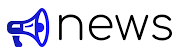
.jpg)



Post a Comment