lockdown browser
Lockdown Browser
Definition of Lockdown Browser
Lockdown Browser is a custom web browser that locks down the testing environment within a learning management system (LMS). When students use Lockdown Browser to take an exam, they are unable to print, copy, go to another URL, or access other applications. The browser also restricts the ability to perform certain actions such as right-clicking and task switching, ensuring a secure testing environment.
Importance in Educational and Professional Settings
The integrity of online assessments is crucial in both educational and professional contexts. With the increasing shift towards online learning and remote work, ensuring that exams are conducted fairly and securely has become a significant concern. Lockdown Browser addresses this need by providing a reliable solution to prevent cheating and ensure that test results are valid and credible.
Purpose and Scope of the Article
This article aims to provide an in-depth understanding of Lockdown Browser, covering its technical specifications, applications, benefits, challenges, innovations, future prospects, and comparative analysis. It also includes practical user guides and tutorials to help educators, students, and administrators make the most of this tool.
Technical Specifications
System Requirements
Lockdown Browser requires a compatible device with specific hardware and software configurations to function optimally. Generally, it supports devices with the following specifications:
- Minimum of 2 GB RAM
- 1 GHz processor or higher
- 200 MB of available disk space
- Internet connection with a minimum speed of 1 Mbps
Supported Operating Systems
Lockdown Browser is available for various operating systems, ensuring broad accessibility:
- Windows: Versions 10, 8, and 7
- macOS: Versions 10.12 and higher
- iOS: iPads running iOS 11.0+ (with a dedicated Lockdown Browser app)
Installation Process
The installation process for Lockdown Browser is straightforward:
- Download the installation file from the official website or LMS.
- Open the downloaded file and follow the on-screen instructions.
- Accept the terms and conditions.
- Complete the installation process by clicking 'Finish' or 'Close'.
User Interface Overview
The user interface of Lockdown Browser is designed to be intuitive and user-friendly:
- The main screen includes basic navigation controls, such as forward and back buttons.
- The browser is streamlined to prevent access to unauthorized resources.
- Exam controls are integrated seamlessly, ensuring a smooth experience for test-takers.
Applications
Use in Educational Institutions
Educational institutions use Lockdown Browser to maintain academic integrity during online assessments. It is commonly used in:
- Universities and colleges
- K-12 schools
- Online education platforms
Use in Professional Certification Exams
Professional certification bodies use Lockdown Browser to secure exams for certifications in various fields such as:
- Information technology (e.g., CompTIA, Cisco)
- Finance (e.g., CFA, CPA)
- Healthcare (e.g., nursing, medical certifications)
Integration with Learning Management Systems (LMS)
Lockdown Browser seamlessly integrates with popular LMS platforms such as:
- Blackboard
- Canvas
- Moodle
- D2L Brightspace This integration allows for easy deployment and management of secure exams.
Online Proctoring Features
Lockdown Browser includes features that support online proctoring, such as:
- Webcam monitoring to ensure the test-taker is the correct individual
- Video and audio recording during the exam
- Real-time alerts for suspicious behavior
Benefits
Prevention of Cheating
Lockdown Browser significantly reduces the risk of cheating by restricting access to unauthorized resources and preventing common cheating methods such as:
- Copying and pasting
- Accessing other websites or applications
- Using multiple devices
Ensuring Academic Integrity
By maintaining a secure testing environment, Lockdown Browser helps uphold the standards of academic integrity, ensuring that test scores accurately reflect a student’s knowledge and abilities.
Ease of Use for Both Educators and Students
Lockdown Browser is designed to be user-friendly, with simple installation and configuration processes. This ease of use ensures that both educators and students can focus on the assessment itself rather than dealing with technical difficulties.
Enhancing the Credibility of Online Assessments
Secure online assessments are essential for the credibility of educational institutions and certification bodies. Lockdown Browser provides a robust solution that enhances the trustworthiness of online exams.
Challenges and Limitations
Technical Glitches
Like any software, Lockdown Browser can experience technical issues such as:
- Browser crashes
- Connectivity problems
- Compatibility issues with certain devices or operating systems
Compatibility Issues
Some users may encounter compatibility issues, especially with older devices or non-standard operating systems. This can limit accessibility and require additional technical support.
Privacy Concerns
The monitoring features of Lockdown Browser, such as webcam and audio recording, raise privacy concerns among users. It is important to ensure that these features comply with privacy regulations and that users are informed about how their data is being used and stored.
Accessibility for Differently-Abled Students
Ensuring that Lockdown Browser is accessible to all students, including those with disabilities, is a challenge. This includes providing support for screen readers, keyboard navigation, and other assistive technologies.
Latest Innovations
AI Integration for Better Monitoring
Recent advancements have integrated artificial intelligence into Lockdown Browser for enhanced monitoring. AI algorithms can detect suspicious behavior more accurately and in real-time, improving the effectiveness of proctoring.
Enhanced User Experience Features
Developers are continuously working on improving the user experience by:
- Streamlining the interface
- Reducing the occurrence of technical glitches
- Adding features based on user feedback
Real-Time Analytics and Reporting
New features include real-time analytics and reporting, allowing educators and administrators to monitor exam progress and detect issues as they arise. This enhances the ability to intervene promptly if necessary.
Mobile Compatibility Advancements
There have been significant improvements in making Lockdown Browser compatible with mobile devices, particularly tablets. This ensures greater flexibility for users who prefer or need to take exams on mobile platforms.
Future Prospects
Predictions for the Next Decade
The use of secure browsers like Lockdown Browser is expected to grow, driven by the increasing adoption of online learning and remote work. Innovations in AI and machine learning will likely lead to even more sophisticated monitoring and analysis capabilities.
Potential Improvements in Security
Future developments may focus on enhancing security measures, such as biometric authentication and advanced encryption techniques, to further reduce the risk of cheating and ensure data protection.
Expansion to Other Sectors
While currently prevalent in education and professional certification, Lockdown Browser and similar tools could expand to other sectors, such as corporate training and remote workforce management, where secure assessments are also crucial.
Future of Remote Assessments
Remote assessments are here to stay, and tools like Lockdown Browser will play a pivotal role in ensuring their integrity. Future advancements will likely focus on making these tools more user-friendly, secure, and adaptable to various testing environments.
Comparative Analysis
Comparison with Traditional Proctoring Methods
Traditional proctoring methods involve physical supervision, which can be resource-intensive and limited in scalability. In contrast, Lockdown Browser offers a scalable, cost-effective solution that can be deployed globally, making it a viable alternative for online assessments.
Comparison with Other Online Proctoring Tools
Lockdown Browser competes with other online proctoring tools such as ProctorU and ExamSoft. While each tool has its strengths and weaknesses, Lockdown Browser is noted for its seamless integration with LMS platforms and its user-friendly interface.
Cost-Benefit Analysis
Implementing Lockdown Browser can be cost-effective compared to traditional proctoring methods. The initial investment in the software can be offset by the savings in logistical costs and the enhanced credibility of the assessment process.
User Guides or Tutorials
Step-by-Step Guide for Installation
- Visit the official website or the LMS portal.
- Download the Lockdown Browser installation file.
- Open the file and follow the on-screen instructions.
- Accept the terms and conditions.
- Complete the installation and launch the
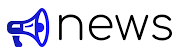




Post a Comment